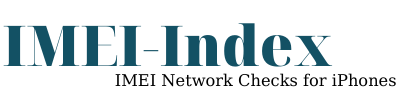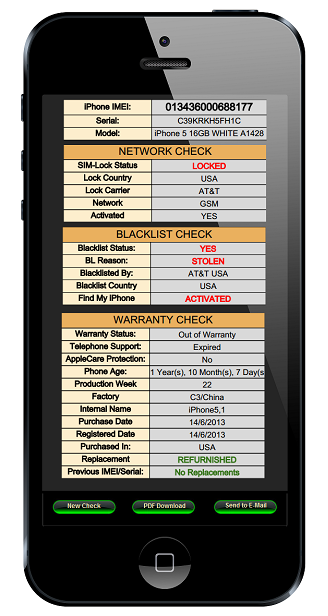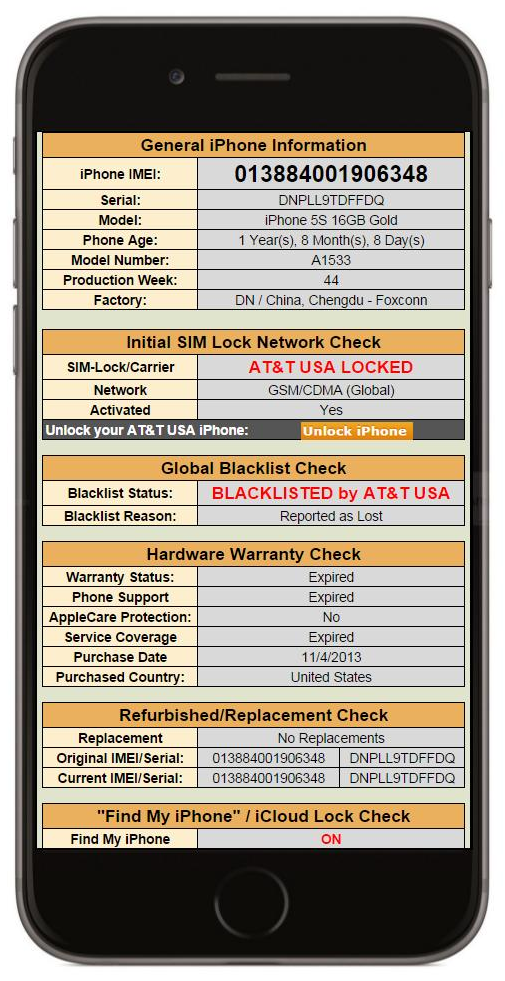Finding your IMEI Number will help you to retrieve valuable information for your iPhone.
- get the Mobile Network that blocks your iPhone
- check the Blacklist Status of your iPhone
- find out if your iPhone has been replaced ( important for second-hand iPhones )
- know if the “Find My iPhone” feature is on
- learn about the purchase date, warranty coverage, purchase country
- and much more!
There are many methods to find your iPhone IMEI number, and this post will give you everything you need to know.
What is an IMEI number?
The IMEI Number (or The International Mobile Station Equipment Identity) is an unique 15-digit number that identifies mobile phones. It’s basically a serial number for your smartphone.
The IMEI number is used by GSM networks ( like AT&T, T-Mobile, O2 and others ) to identify valid devices and it can be used to disallow stolen or lost phones from accessing that network. For example, if a phone gets stolen or lost, the owner can report it to the network provider and inform them to “blacklist” it through its IMEI number. That phone will be useless on that network (And on the Networks of that Country) without taking into account if the phone’s SIM is changed.
5 Easy ways to find out your IMEI number:
1. From your iPhone’s Phone App – For all iPhone Models:
This is the quickest method. All you have to do is to dial *#06# to your Phone App. You will get your iPhone’s IMEI number on your screen and you can either create a screenshot or write it down to a paper.
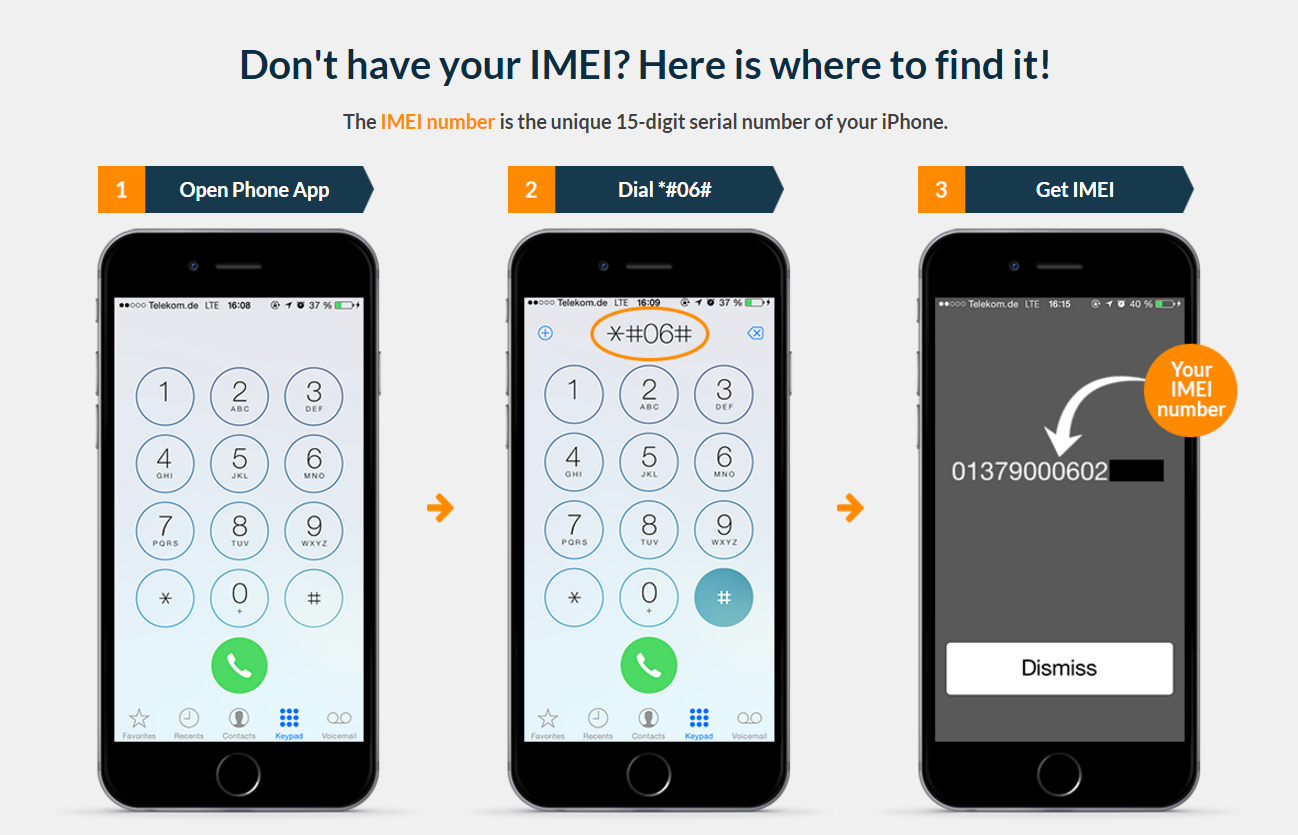
Found your iPhone’s IMEI Number? Proceed now with your report:
Order your IMEI Status Report
2. From the back of your iPhone – Only for iPhone 5, 5c and 5s
One more quick way to find your iPhone’s IMEI number (Only if you have iPhone 5, 5s or 5c) is from the back side of the iPhone. It should be located in the bottom right corner. The IMEI Number is a 15-digit number, and if you are trying to find your MEID number just take the first 14 digits.
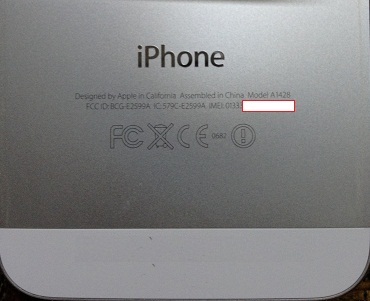
If you found your iPhone’s IMEI Number you can now proceed to:
Order your IMEI Status Report
3. From your iPhone’s Settings App – For all iPhone Models
The procedure is very simple, just follow the steps below:
- Go to your iPhone’s HomeScreen
- Tap on the Settings App
- Tap on the General Menu
- Tap on the About Option
- Get your IMEI Number
TIP:
If you want to copy your IMEI number, just press and hold your finger to the “IMEI” in the About menu for 2-3 seconds.
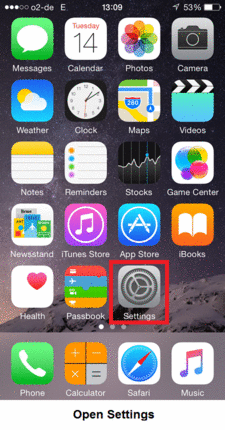
If you found your iPhone’s IMEI Number you can now proceed to:
Order your IMEI Status Report
4. Find your IMEI number in iTunes – All iPhone Models:
- Connect your iPhone to your computer and open iTunes.
- Select your iPhone when it appears in iTunes.
- Select the “Summary” tab and see your iPhone’s serial number.
- Click on Phone Number (see screenshot above) and iTunes will display IMEI number.
- Now click on “IMEI” and iTunes will display it.
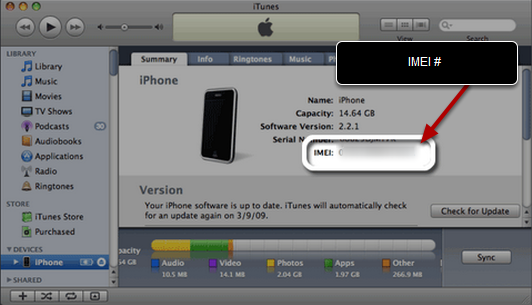
If you found your iPhone’s IMEI Number you can now proceed to:
Order your IMEI Status Report
5. Finding your IMEI number through the SIM tray of your iPhone:
See the Screenshot below so you can find out your IMEI number from your iPhone’s SIM-Tray:

If you found your iPhone’s IMEI Number you can now proceed to: