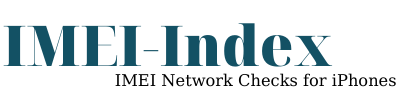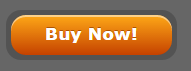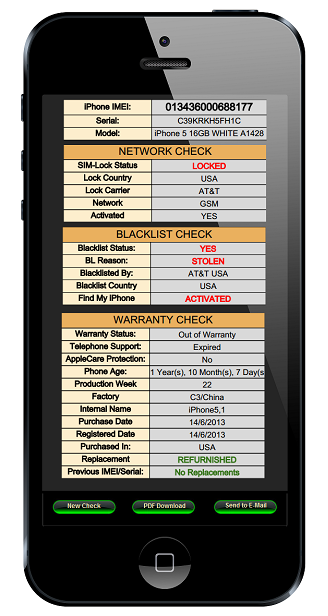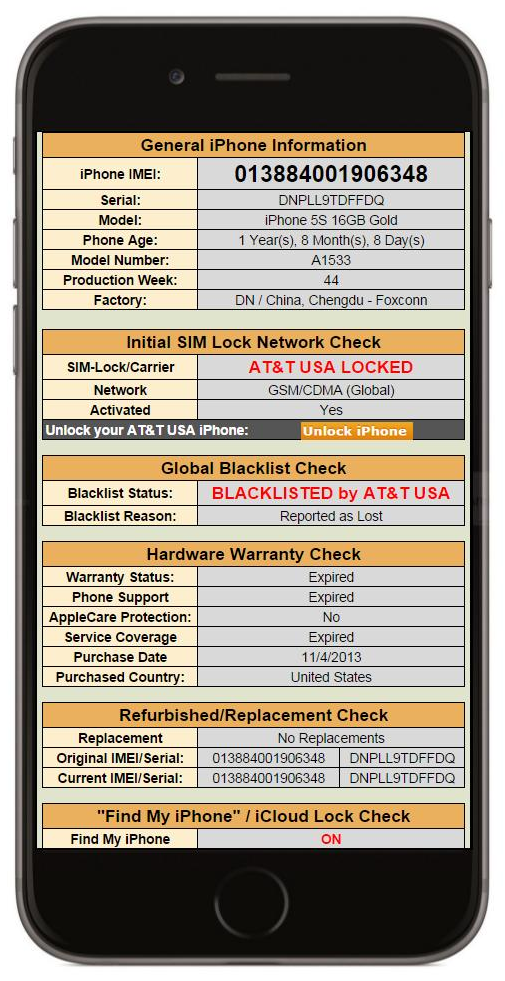Buying iPhones from online stores is not always as simple as it seems, because you should not only be concerned for the looks of it.
There are many dangers behind an iPhone, like its Lock-Status and its Blacklist Status, but let’s focus how to determine if that iPhone is locked or not.
Is my iPhone Locked – 4 Quick Methods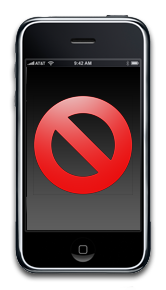
First of all, a locked iPhone does not allow you to use other Mobile Networks (SIM-Cards), only the one in which it was first activated (or Purchased from). Unlocked iPhone is the opposite, it allows you to use ANY Mobile Network Worldwide.
There are 4 Simple and Quick Methods that will tell you whether your iPhone is locked or not. The first three are free methods, but they require from you to have the iPhone into your possession (Except from the third one, which can be done remotely). The forth one is a paid method, but it will allow you to check the Locked status of your iPhone by just knowing its IMEI number (Even if you do not have the iPhone in your hands).
1 – Method – Is my iPhone Locked?
This is a simple test you can do with a different SIM-Card and check if your iPhone is locked or not. You will need a different SIM-Card than the one you are currently using (You should be able to make phonecalls).
- Shut down your iPhone by Holding the Sleep/Wake button and then slide the “slide to power off” arrow.
- Remove the SIM-Card you are currently using. Insert a paper clip to the small hole that is located at the edge of your iPhone and the card holder will eject.
- Replace the SIM-Card which was in, with a different one and push back the card holder.
- Power on your iPhone and try to make a phone call.
If you can make a phonecall, then your iPhone is unlocked, if you cannot, unfortunately it is locked!
2 – Method – Is my iPhone Locked?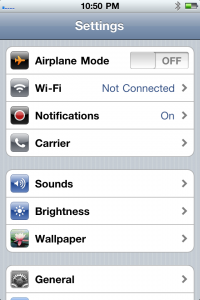
This method will help you determine the locked status of your iPhone by checking your Carrier Settings.
- You will have to repeat the steps from the previous method, because you must check a different SIM-Card again.
- Go to “Settings“, then “Carrier” and then “Cellular” tab.
- If under the “Cellular” tab the option “Cellular Data Network” appears, then your iPhone is unlocked (You cannot determine the unlocking method)
To double check the above results, also do the following:
- Eject the SIM-Card you were using
- Power Off your iPhone and make sure that the carrier status is either “NO SIM” or “SERVICE UNAVAILABLE“
- Go to “Settings” and if the “Cellular” and “Carrier” options are still available, then it is certain that your iPhone unlocked
3 – Method – Is my iPhone Locked?
This is a special occasion, because this method will help you to verify if the seller of an iPhone is telling you the truth. You will have to ask from the seller the IMEI number of that iPhone, and in which Network that iPhone is locked to.
(Many people, advertise that the iPhone they sell are locked to a specific Mobile Network, like AT&T USA, even if they are not locked to that carrier. They are doing this because this Network is very easy and cheap to unlock it, so to many people this is an attractive offer!).
After knowing the IMEI number and the Network, you can call the company and provide them the IMEI number and ask them if this iDevice is locked or not.
4 – Method – Is my iPhone Locked?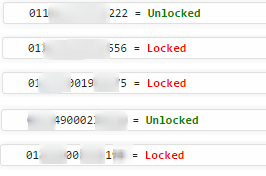
This is the last method that will provide you accurately if the iPhone you are planning to buy is locked or not.
This is not a free service like the rest, but you will be able to know its Locked status by just knowing the IMEI number of the iPhone you want to purchase.
(There are a few free services online that can tell you if your iPhone is locked or not, but unfortunately they do not provide accurate results. For the same IMEI numbers, they can give you different results, so this is not a very safe solution.)
If you are unable to apply any of the above methods to your iPhone and check if it is locked or not, then you can order a Network/SIM-Lock Check, and get an answer to the “Is my iPhone Locked?” question within a few minutes. The details and the information for that report, come from Apple’s database, so they are 100% accurate and trustworthy.